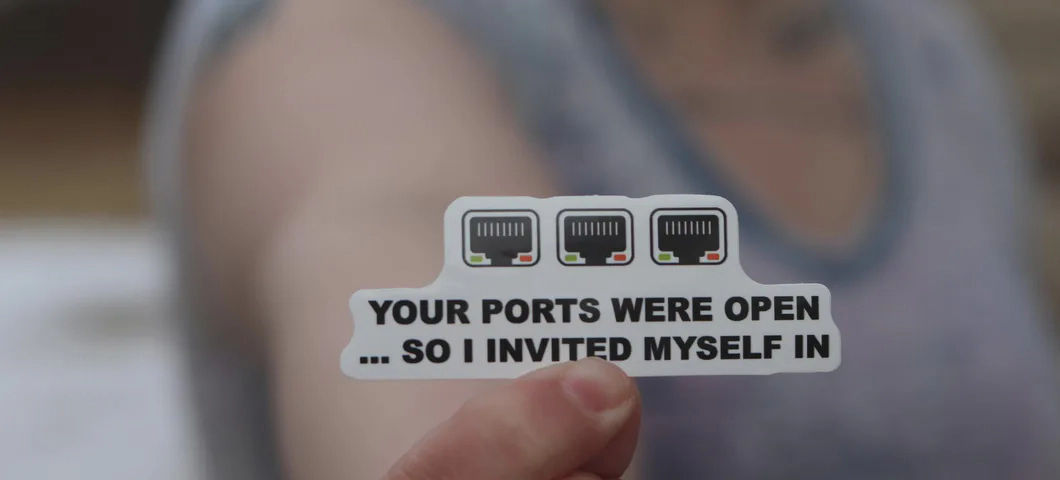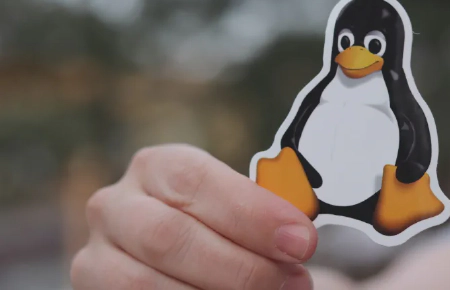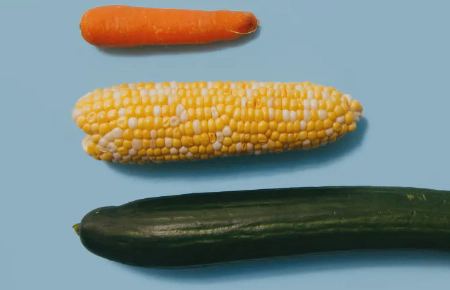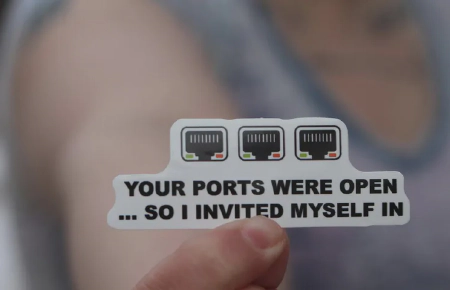Network zoning implementation requires meticulous planning and precise configuration, particularly when using Next-Generation Firewalls (NGFW). This technical guide focuses on FortiGate implementation specifics, configuration examples, and monitoring methodologies essential for maintaining robust network segmentation.
Zone Architecture Design Principles
Interface and Zone Configuration
Zones in FortiGate combine multiple interfaces into a single logical entity, simplifying policy management and reducing configuration complexity. The DMZ zone typically hosts public-facing services and requires strict access controls. Here’s how to configure a basic DMZ zone with multiple interfaces:
# Create a new zone for DMZ servers
config system zone
edit "dmz_servers"
set interface "port3" "port4"
set intrazone allow
next
end
# Configure interfaces within the zone
config system interface
edit "port3"
set vdom "root"
set ip 192.168.1.1 255.255.255.0
set allowaccess ping https ssh
set type physical
set role dmz
next
end
Security Fabric Integration
Security Fabric enables centralized visibility and control across your network infrastructure. Integration with FortiSwitch extends security policies to the access layer, providing granular control over endpoint connectivity:
config system csf
set status enable
set group-name "corporate-fabric"
config fabric-device
edit "FortiSwitch-Core"
set device-type fortiswitch
set login "admin"
set password ENC ***
next
end
end
Advanced Zone Policy Configuration
Inter-Zone Policy Implementation
Inter-zone policies control traffic flow between different security zones. This configuration implements application-aware security with IPS protection for services between DMZ and internal zones:
config firewall policy
edit 1
set name "DMZ-to-Internal"
set srcintf "dmz_servers"
set dstintf "internal"
set srcaddr "dmz_server_group"
set dstaddr "internal_servers"
set action accept
set schedule "always"
set service "HTTPS" "SSH"
set utm-status enable
set ips-sensor "high_security"
set application-list "default"
set ssl-ssh-profile "certificate-inspection"
next
end
Zero Trust Policy Framework
Implement identity-based access control using Fortinet Single Sign-On (FSSO) for granular user-based policies. This enables zero-trust architecture by authenticating users regardless of their network location:
# Configure FSSO for user identity
config user fsso
edit "WindowsAD"
set server "10.0.1.10"
set password ENC ***
set source-ip "10.0.1.1"
next
end
# Create identity-based policies
config firewall policy
edit 2
set name "Zero-Trust-Access"
set srcintf "any"
set dstintf "any"
set srcaddr "all"
set dstaddr "internal_resources"
set action accept
set schedule "always"
set service "ALL"
set fsso enable
set groups "IT_Admin" "Finance"
set security-profiles enable
next
end
Performance Optimization
NGFW Profile Optimization
Optimize IPS performance by configuring engine allocation and enabling intelligent mode for adaptive protection. Hardware acceleration ensures minimal impact on throughput:
# Configure IPS engine-count
config ips global
set engine-count auto
set intelligent-mode enable
set session-limit-mode accurate
end
# Configure hardware acceleration
config system npu
set dedicated-management-cpu enable
set sw-np-bandwidth 1000
end
Traffic Shaping for Zones
Implement QoS to ensure critical services maintain necessary bandwidth while preventing any single zone from monopolizing network resources:
# Create shared traffic shaper
config firewall shaper traffic-shaper
edit "zone_limit_100m"
set guaranteed-bandwidth 50000
set maximum-bandwidth 100000
set priority medium
next
end
# Apply to policy
config firewall policy
edit 1
set traffic-shaper "zone_limit_100m"
set traffic-shaper-reverse "zone_limit_100m"
next
end
Advanced Monitoring Configuration
Logging and Monitoring Setup
Configure comprehensive logging to FortiAnalyzer for centralized analysis and long-term storage of security events. This enables detailed forensics and compliance reporting:
config log fortianalyzer setting
set status enable
set server "10.0.1.100"
set upload-option realtime
set reliable enable
end
config log memory filter
set forward-traffic enable
set local-traffic enable
set multicast-traffic enable
set sniffer-traffic enable
set anomaly enable
end
SIEM Integration
Forward logs to external SIEM solutions using CEF format for advanced correlation and analysis capabilities:
config log syslogd setting
set status enable
set server "10.0.1.200"
set format cef
set port 514
set facility local7
set source-ip "10.0.1.1"
end
Professional Assessment and Optimization
While this guide covers FortiGate-specific implementation, network environments vary significantly in complexity. NetworkGenix’s Cyber Threat Assessment Program leverages FortiGate’s advanced capabilities to provide:
- Real-time threat detection and prevention metrics
- Application usage patterns across zones
- Performance analytics for security policy optimization
- Compliance validation and gap analysis
- Recommendations for security profile tuning
Advanced Implementation Considerations
SD-WAN Zone Integration
Enable SD-WAN zoning to optimize routing across multiple WAN links while maintaining security policy consistency:
config system sdwan
set status enable
config zone
edit "virtual-wan-link"
set service-sla-tie-break use-shortcut
next
end
config members
edit 1
set interface "wan1"
set zone "virtual-wan-link"
next
end
end
Virtual Domain (VDOM) Implementation
VDOMs provide complete logical separation of network resources, perfect for multi-tenant environments or strict regulatory requirements:
config vdom
edit "customer_a"
set vdom-type regular
next
end
config global
config system interface
edit "customer_a_wan"
set vdom "customer_a"
set type physical
set alias "Customer A WAN"
next
end
end
Understanding these FortiGate-specific configurations ensures robust zone implementation while maintaining operational efficiency and security effectiveness. Regular assessment and optimization based on threat intelligence and organizational changes remain crucial for maintaining strong security posture.